To reset the password on your Windows Server 2012, please follow the bellow steps:
1.) Boot from the Micrsoft Windows Server 2012 DVD. And then from the Windows Setup menu, click “Next”.

2.) Now Select “Repair your computer”.

3.) Under 'Choose An Option' - click on “Troubleshoot”.

4.) Under 'Advanced Options' - click on “Command Prompt”.

5.) At the command prompt, run the following commands:
d:
cd windows\system32
ren utilman.exe utilman.exe.new
copy utilman.exe.old utilman.exe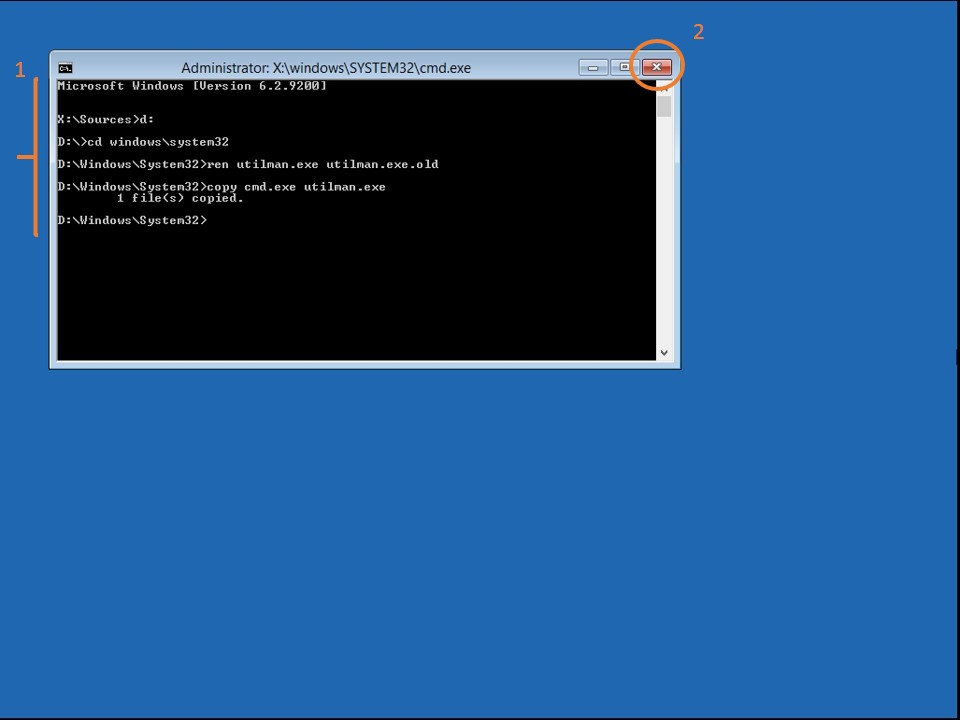
6.) Close the command prompt and then click “Continue”.

7.) The server should now boot and present the logon screen. Here press Windows Key + U.

8.) At the prompt you can now change the password, by typing the following command: net user administrator Password123
This will set the password for the Administrator user to be Password123 (case sensitive).

You should be back up and running as if nothing ever happened..
- 0 Users Found This Useful
